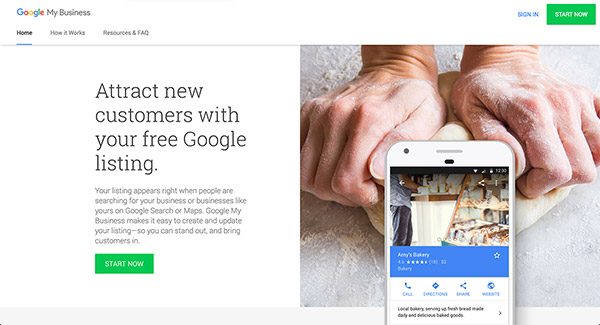If you are a business owner, there’s no question – you should have a Google My Business (GMB) listing for your business. The platform will help your business with SEO, and is crucial if you plan to focus on getting your business to appear in local search results.
We’ve already taken an in-depth look at why Google My Business is important for local businesses. In this article, we’ll be stepping you through the process of signing up for a Google My Business listing.
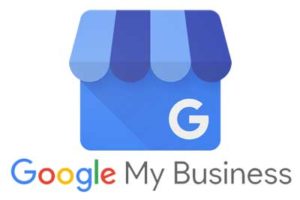
Table of Contents
Google My Business Setup Guide
Follow the steps below to create a Google My Business listing for your business.
Step 1 – Sign Up or Sign In to Google
As a business owner, you should be making use of Google’s extensive toolkit.
Google Analytics, for example, is the tool most website owners know about – it allows you to track all activity on your website, including how many people visited, how they came to your website, and what they did when they got there. Google Search Console allows you to verify yourself as the website owner, and gives invaluable information about how your site is performing in the search results. Even YouTube is part of the Google suite and requires a Google account login.
If you don’t already have a Google account, sign up for one here. Once your account is active, head over to Google My Business and click “Start Now”.
Step 2 – Claim or Create your Google My Business Listing
If your business has been around for awhile, there’s a good chance Google already knows about it. So instead of just creating a new listing, let’s first check that there isn’t already an unclaimed GMB listing for your business.
Start typing the name of your business. If you don’t see your business name, click “Create a business with this name”. If you do see your business name and address, a GMB listing already exists, so click on the listing to claim it.

Whether you are creating a new listing or claiming an existing listing, you will be taken through a number of questions to confirm details about your business.
Note – if the business listing has already been claimed, you will need to go through the account recovery process, or request access from the person who claimed it.
Step 3 – Verify your Account
In the past, the way Google verified your details was to send a postcard with a secret code to the address you entered. When you receive that postcard, you would enter it into your Google account, and your Google My Business listing would be activated.
These days, there are a number of other ways to verify your listing. The postcard option is still available, but if you don’t want to wait a couple of weeks for it to arrive, you can request a phone call or an email.
Another even more convenient way to verify your listing is to have already verified your website using Google Search Console. If the Google account you are using to create or claim your GMB listing matches the Google account in which you’ve verified ownership of the business website, you are granted instant access!
Step 4 – Complete your Profile
Once you’ve verified your listing, it will begin showing up in local search results. Now is your opportunity to polish up your profile! The more information you add to your Google My Business listing, the more effective it will be. Your business address has already been set, but there are a number of other details to check:
- Category – choosing the most specific matching category will help Google put your business in front of potential customers, based on what they are searching for and their current location.
- Phone Number – one of the main advantages of a Google My Business listing is how mobile-friendly the listing is. When someone is searching for you on mobile, your phone number will display as click-to-call.
- Website – if you haven’t already added your website URL, do so now. If potential customers can’t find what they are looking for on your GMB listing, they can click through to your website.
- Opening Hours – again, for people searching on mobile, they will want to know at a glance whether your business is currently open, closed, or even “closing soon”. When found on Google Maps, the directions will tell someone whether they’re likely to arrive after your business has closed!
- Reviews – Google Reviews are becoming increasingly critical to the success of your business. Try to foster a “five star rating” by encouraging your customers to write positive reviews on Google. Testimonials are also a powerful way to show how your business is appreciated.
- Add Photos – at the very least, upload a logo and a cover photo. But remember, a picture is worth a thousand words – this is your opportunity to visually showcase your products and services.
- Posts – this is a relatively new feature which allows you to publish small posts. A post will last for one week, so consider using this tool to advertise weekly specials or upcoming events.
This whole exercise isn’t about jumping through hoops for Google; it’s about making information accessible to your customers. So make sure you take the time to enter as much information as you can. The more information you provide Google about your business, the greater the benefit you will receive from your Google My Business listing.
What Now?
Now that you’ve taken the time to build a comprehensive Google My Business listing, the job’s not over. There are a number of dynamic features that it would be worth keeping an eye on.
Probably the most important aspect to monitor are your Reviews. Hopefully you can encourage your happy customers to leave you five star review, and when they do, make sure you leave a reply. But even the inevitable negative review is an opportunity. You’re never going to please all the people all of the time, but if you can respond to a negative review, it will show potential customers you care about their experience when doing business with you.
Another important element to manage is your opening hours. Make sure you enter any specific dates and times out of the ordinary that your business will be open or closed. For example, will you be trading over public holidays? Will you offer extended trading hours during peak season? This is useful information for your customers, and the last thing you want is for someone to turn up to a “Closed” sign!
Posts are a new feature with allows you to advertise directly in the search results. When your business shows up in a search, the latest post will show up with it. So make sure you advertise any relevant specials or promotions in a post.
The important message here is don’t just set up your Google My Business listing and forget about it. Make sure you are getting the most of your business listing by presenting current and potential customers with the right impression.